How to add a photo to Instagram
- How to upload or add photos to Instagram
- Add a photo to Instagram - image decoration
- Before posting a photo on Instagram
- Add a photo - "DIRECT"
- How to add a photo to Instagram computer
Instagram is, of course, the original social network, it allows you to add photos using a variety of filters and other original tools for processing photos and images, which undoubtedly makes it the highest priority against the background of competitively targeted niches and soc. networks, but the source of the photo is the camera of your mobile device. But here's what to do if you have mastered the usual method of adding photos, but the question arose how to add photos to Instagram that were made on your gadget before you became acquainted with this web application.
How to upload or add photos to Instagram
Since the instagram is a mobile application, the direct download of photos and images into it is carried out through a mobile device (phone, smartphone, iPhone, tablet). Immediately, I note that you can upload any images that are in the memory of your phone.
In order to add photos to Instagram from the phone, we need to perform a series of simple actions. First, launch the mobile application and log in to your account (* account)

After you logged into Instagram, you need to go to the Camera app icon, which is located at the bottom of your mobile screen. devices. When you click on the camera icon, you will open the camera of your gadget inside Instagram for taking a picture.
- Circle in the middle in order to take a photo.

- The video camera icon on the right for video reporting.

- And on the left there will be a window with a photo. These are your photos that are gathering dust in the folders of your mobile device.

Go ahead and touch your photo window with a finger, go to the page with your images. Our eyes appear photo material, captured and stored in the memory of your gadget.

With a flick of your finger, we flip through the photo and find the image we want to add to Instagram. The photo is selected and presented on the screen of your device with a grid in the form of a grid, you can also enlarge the image to the desired size by stretching it with your fingers on the screen, and when you click “next,” the image will be cropped along the outer contour of the grid.
Functions on the photo, perform the following roles:
Left "Arrow" - go back to the camera
The word "Select" is not active.
The inscription "Next" - makes the transition to a photo workshop Instagram.

Add a photo to Instagram - image decoration
After you have figured out how to add a photo and went to the “Next” page, you will be taken to the Instagram photo editor. Here you can put a filter on a photo, crop it, discolor it, make tones weaker, and so on. We simply in this manual imposed the SUTRO filter, you expose your favorite settings and filters.
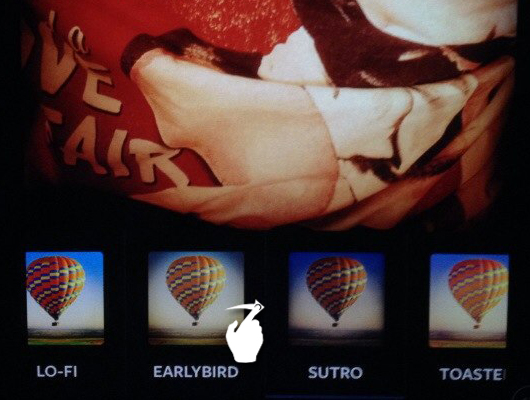
Before posting a photo on Instagram
The photo is processed and ready for posting on Instagram, we press further and move on to the very culmination of the moment - posting.
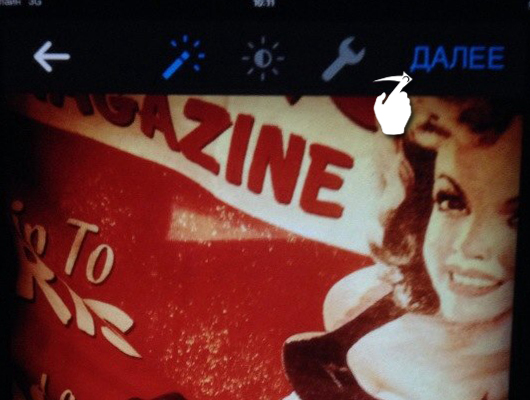
After clicking “Next”, the page will open. See fig. below publish. In this section of the application, we register hash tags, we can add a map to a photo, mark friends and share photos in our favorite social networks. When the hash tags and all the above listed functions are completed, if desired, we click on the “Share” active field, the application start page opens to us and the photo automatically loads and we worked on it.
Additional features:
As you can see in the photo, under the word “Publish” there are two active fields “Subscribers” - this is the procedure for adding photos on Instagram described above and the word “DIRECT”. Let's take a look at what the direct tab means and what function this add-on has.

Add a photo - "DIRECT"
Direct and its distinctive features from the simple publication of photos, is the fact that you are not sending your images to the masses. Instagram apps, but only for those users and your friends whom you choose. In the Directive, you will find a tab for the image optimization procedure - these are, of course, hash tags, a window for finding users with whom you want to share a photo. After you have chosen acquaintances and not very people to whom you want to send a photo, you mark them by clicking on the empty circle opposite the user's name and photo on the right side. After you have fully made your choice, the green field at the bottom of the screen becomes active, while changing the inscription from “select” recipients to “send” (* Number depending on the number of people).
Note:
Only those you have chosen will be available photo material that you have published, only they can comment on it and put likes.

How to add a photo to Instagram computer
In the description of the method of adding photos to Instagram from a computer, we will not talk about programs that allow you to do this, so whether it is a program or an ordinary method, the difference between them is not significant. The irrelevance of the methods is determined by the factor that in any of the options you can add no more than one image (* since I did not see the batch upload of images to Instagram). But let's get straight to the point, but it lies in a simple action and, of course, the memory of a mobile device or its memory card helps us in this. We just take and upload via usb a wire from a computer to a memory card. And all the images you want to publish are now inside your gadget. And with the above method of adding images, now for you it will not be any difficult.
The only nuance is the fact that gadgets and mob. everyone has different devices and adding photos of the material on them is done by everyone in their own way, but we hope that you know your device very well and it will not be difficult for you to do this.
Become more popular on Instagram. Order likes and subscribers.
You can place an order by reference .
